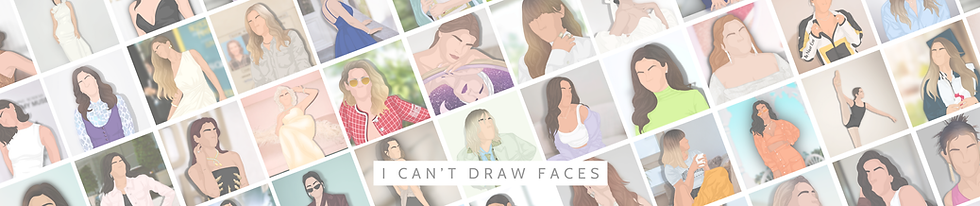Station 19 SFD Badges Digital Sticker Set
£4.50Price
Bring the firehouse pride of Station 19 into your world with these stunning printable SFD badge stickers! Designed with fans in mind, this collection features the names of your favorite firefighters from Seattle's Station 19, including Herrera, Gibson, Hughes, Bishop, and more. Whether you're a dedicated fan or simply admire the courage of first responders, these stickers are the perfect way to show your love and appreciation.
Show your support for Seattle’s finest with these SFD badge stickers. Perfect for personal use, gifting to fellow fans, or creating themed decor, they’re a fantastic way to celebrate the bravery, camaraderie, and drama of Station 19. Download your set today and bring the firehouse spirit to life!
Product Details:
- This is a digital download, no physical product is included
- 9 Designs
- Each design comes with a version with and without a white border
- All come with transparent backgrounds making for easy use with digital cutting machines